Item Sets
Item sets allow the user to logically group items together outside their item class. By grouping items into item sets, you can associate check sheets and tolerance specifications with multiple items at once.
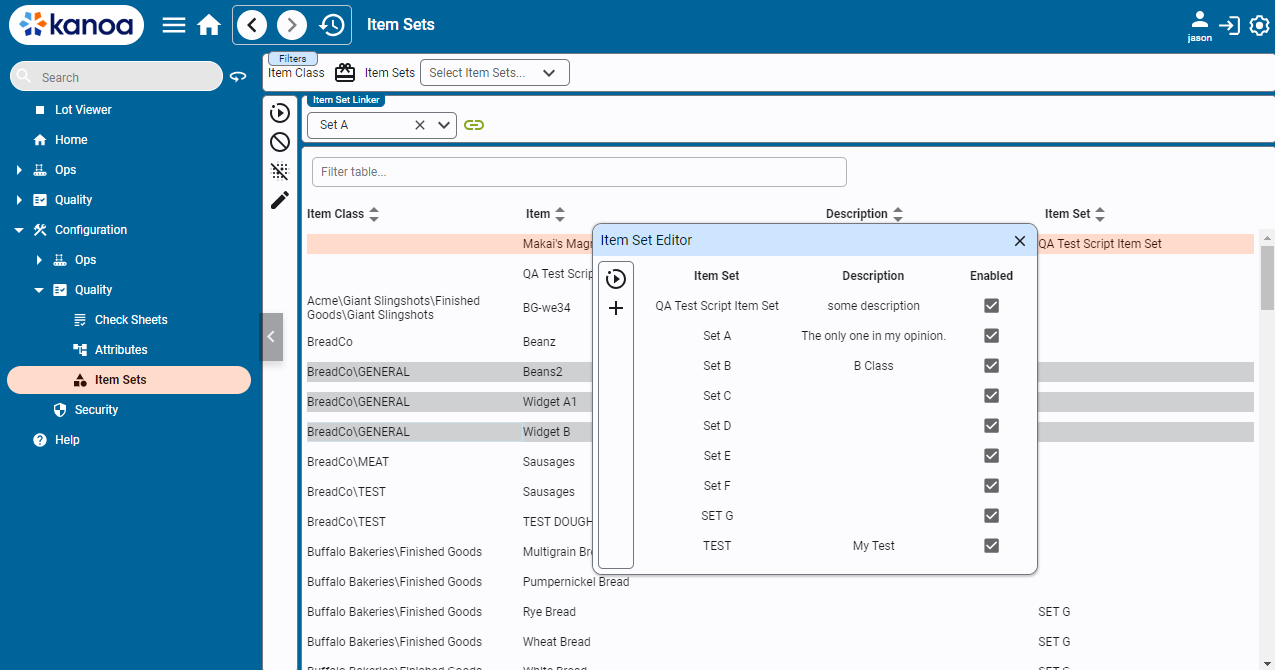
Configuring Item Sets
To add, edit or delete item sets, click the
button. This opens the Item Set Editor popup.- Add Item Set: Click the button to create a new item set. Double-click the empty Item Set and Description fields to add a name and description. Check the Enabled checkbox to make the item set visible.
- Edit Item Set: Select the item set you wish to edit. Double-click and make changes to the fields you want to edit.
- Delete Item Set: Select the item set you wish to delete. Click the button.
Associating Items to an Item Set
You can select one or more items using the CTRL key. The Item Set Linker is located above the table and visible when you have items selected. Use the dropdown to select the Item Set you wish the items to be grouped into and click the Link button. The Unlink button is located to the left of the table and clears the item set associated with any selected items.
 .
To remove an item from an item set, use the
.
To remove an item from an item set, use the
note
An item can only belong to one item set