Order Management
Whether you call them Production Orders, Manufacturing Orders, Work Orders, or Batch Tickets, this screen provides you with the ability to view, create and edit orders to build products on your assets. You can also view orders from your ERP once the two systems are connected. This can all be done via web services or middleware tables.
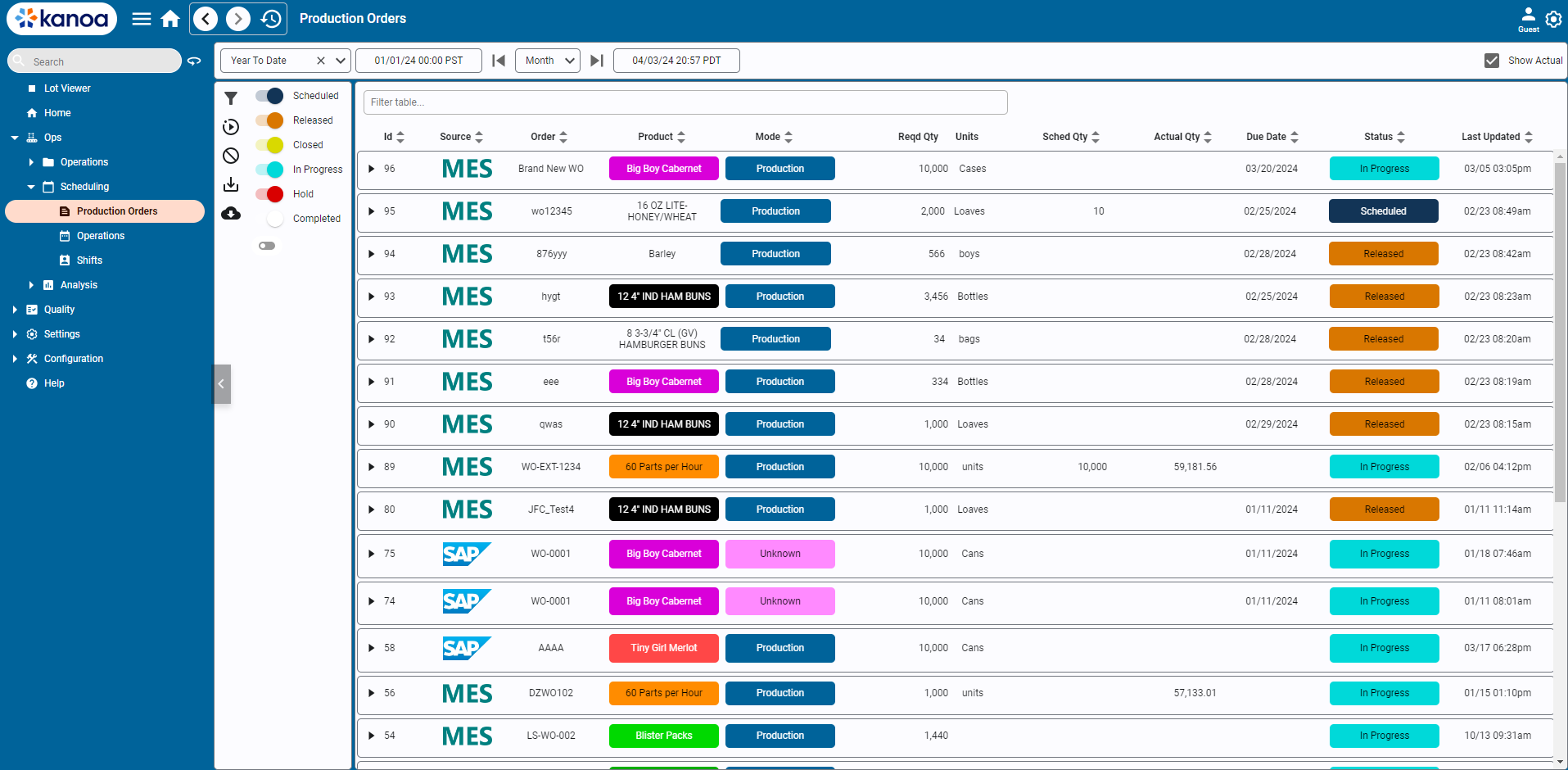
Filtering
Orders can be filtered by due date and status. If an order does not have a due date set, it will be included regardless of the date range selected. The state filter button toggles the state selector.
The Show Actual checkbox displays the actual quantities produced for a production order, whether the order was run once or across multiple runs on multiple assets. Enabling this will slow down the query as it will look for all production runs against this production order.
Order States
The following order states are considered 'reserved' in our system, but you can also create your own.
- Released: The order has been released to production.
- Hold: A hold has been placed on this order.
- In Progress: There are active runs in progress on this order or this order has been partially completed. The first time a production run is started against an order, MES will change the state to 'In Progress'.
- Completed: This production order has been completed.
- Closed: This production order has been closed.
Adding & Editing Orders
Click the '+' button to add a new production order.
To edit an existing order, select it in the table and click .
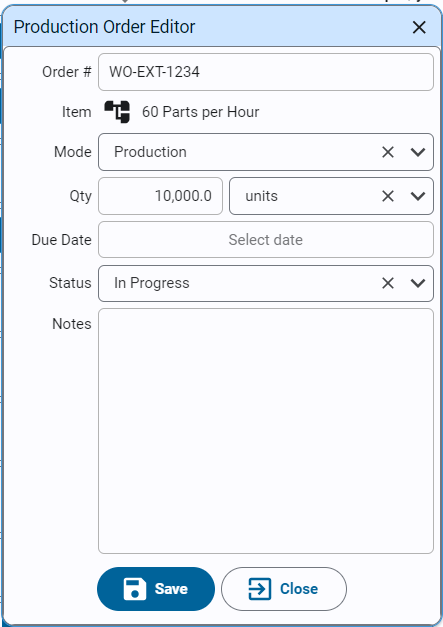
- Order #: Enter a unique identifier for this order.
- Item: Use the item selector to select the item (product) to be made.
- Qty: The required amount to be produced.
- Units: Ideally, the units here will be the same as the units configured for this asset-item in the production rate configuration screen.
- Due Date: Date this order needs to be completed by (optional).
- Status: The state of this Order, whether it has been released to production or is held. When an operation starts for this work order, the system automatically sets the status to 'In Progress'.
- Notes: Any notes you want to share with the folks running this order.
To delete an order, select it in the table and click .