OEE
OEE Analytics are shown throughout the application, from the asset card on the enterprise view to the 'Operator Station' screen. Regardless of where you get your OEE number, it is calculated from the same data source using one of several functions...
- system.kanoa.event.getOEEDataByInterval()
- system.kanoa.event.getOEEDataByIntervalByShift()
- system.kanoa.event.getOEEDataSummary()
To understand more about how OEE is calculated and how it can be modified, please refer to OEE Configuration.
The OEE Chart visualizes the individual component parts that comprise OEE.
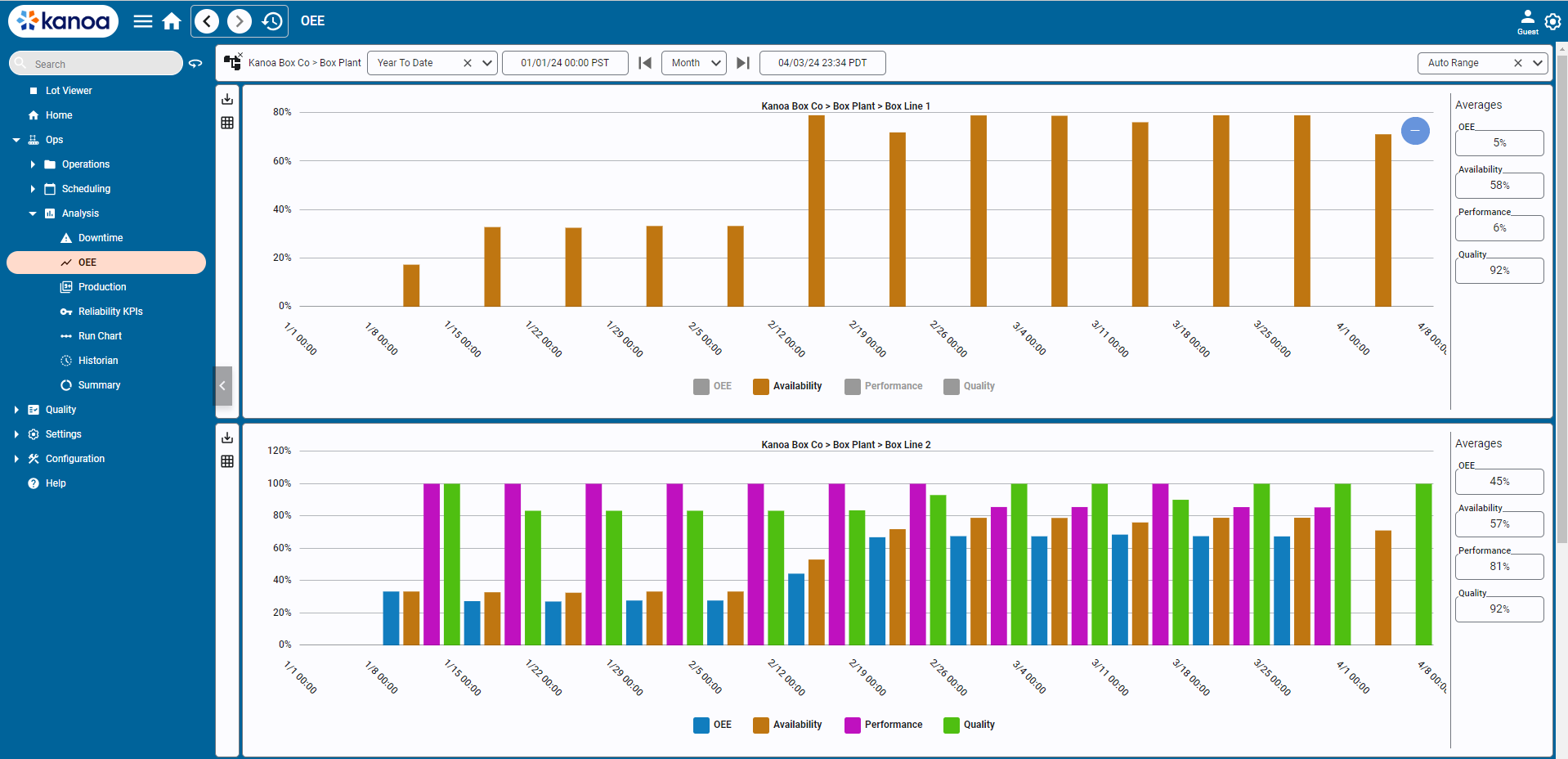
You can choose to chart OEE data for a specific asset or for all assets in an area, or at a site, for the given date range. By default, the interval (time period) is automatically determined based on the date range selected. If a range of one day is selected, an hourly interval is chosen. If the date range crosses multiple days, the interval will be by day. If the date range crosses months, the interval will be by week. You can choose the interval you want, be aware that showing a years worth of data by hour may not render that well in the bar chart.
On the right side of the chart, the average OEE, availability, performance, and quality values are displayed.
Each of the plots can be toggled on or off by clicking in the chart legend.